For more details, the original Shopify documentation is here.
You can create a catalog from the Catalogs section of your Shopify admin. There’s no limit to the number of catalogs that you can create in your store. However, each company location can have a maximum of 25 catalogs assigned to it.
Steps:
- From your Shopify admin, go to Products > Catalogs.
- Click Create catalog.
- In the Create catalog dialog, do either of the following:
- To include all of your products in the catalog, select All products, and then click Continue.
- To include only some products in the catalog, select Specific products, and then click Continue.
- Enter a title in the Title field. The title that you create isn’t visible to customers.
- Optional: Click Change in the Currency section to select a currency for your catalog.
- Optional: Click the Automatically include new products in this catalog checkbox.
- Optional: If you selected Specific products when you created your catalog, then click Save, and then do the following to add products to your catalog:
- In the Products and pricing section, click the overflow menu, and then click Manage products and pricing.
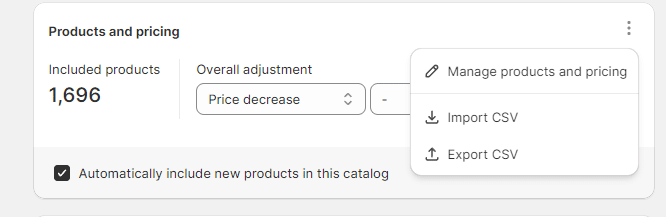
- Set price adjustments for your products by doing any of the following:
- To set a price adjustment that applies to all of the products in your online store, in the Overall adjustments, select either Price increase or Price decrease from the drop-down menu, and then enter a percentage value.
- To set a fixed price for all of the variants of a product, do the following:
- In the Price column, enter the price that you want to charge for each product.
- Click Save, and then click the arrow icon next to Products and pricing to continue editing your catalog.
- To set a fixed price for specific product variants, do the following:
- Click the variant link under the product name that you want to adjust.
- In the Price column, enter the price that you want to charge for the specific variants.
- Click Save, click the arrow icon next to your product name, and then click the arrow icon next to Products and pricing to continue editing your catalog.
- In the Status drop-down menu, select Active.
- Optional: When you’re ready to share your catalog with B2B customers, assign the catalog to a company.
