After you create a catalog and a company, customers for that company access catalogs by logging in to their profile in your online store. When the customer logs in, they’re prompted to enter a six-digit verification code that is sent to their email address.
Add a customer to a company
You can add an existing customer to a company and then select the locations to which the customer has access, or add the customer to a location directly. If you add a customer to a location, then that customer will only have permissions for the specific location that you add them to. Customers can be added from your list of existing customers, or created on the Companies page.
When you assign a customer to a company or create a new B2B customer profile, you select one of the following permissions to assign to them:
- Ordering only – The customer can make purchases for the company location and view the list of orders that they have placed.
- Location admin – The customer can make purchases for the company location and view the list of orders that all customers have placed for that location and can edit billing and shipping addresses from their account page.
When you assign a customer to a company or create a new B2B customer profile, you can send an email to them indicating that they’re now able to submit B2B orders on behalf of the company. This notification is optional and can be customized.
- In your Shopify admin, go to Customers > Companies.
- Click the company that you want to add a customer to.
- In the Main contact section, click the … icon.
- Click Add customer.
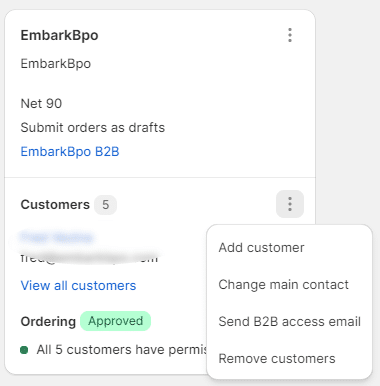
- Do one of the following:
- To add an existing customer to the company location, click the Find a customer box and start typing. When you find the customer that you want to add, click the customer’s name.
- To create a new customer profile, click the Find a customer search box and then click Add new customer.
- Optional: Click the checkbox next to Notify customer that they can start placing B2B orders. to send the customer an email to inform them that they can start sending B2B orders.
- Click Save.
Customize and send the B2B notification
- In your Shopify admin, go to Customers > Companies.
- Select a company.
- In the Main contact section, click View all customers.
- Select the customer that you want to send an email notification to.
- In the Company section, click the … icon.
- Click Send B2B access email.
- Click Send email.
You can also send the email notification through a company’s location page.
Customize and send the B2B notification
- In your Shopify admin, go to Settings > Notifications.
- In the Customers section, click B2B access email.
- Make the desired customization to the notification template.
- Click Save.
